GitHub个人主页配置
一、前言
相信很多同学在敲代码之余,都致力于美化自身所处的环境。比如对博客网站的魔改,对IDE的美化,对电脑壁纸的精挑细选等等。 GitHub(Gayhub)相信大多数童靴(程序基)都不陌生,GitHub用户主页默认布局是这样的。 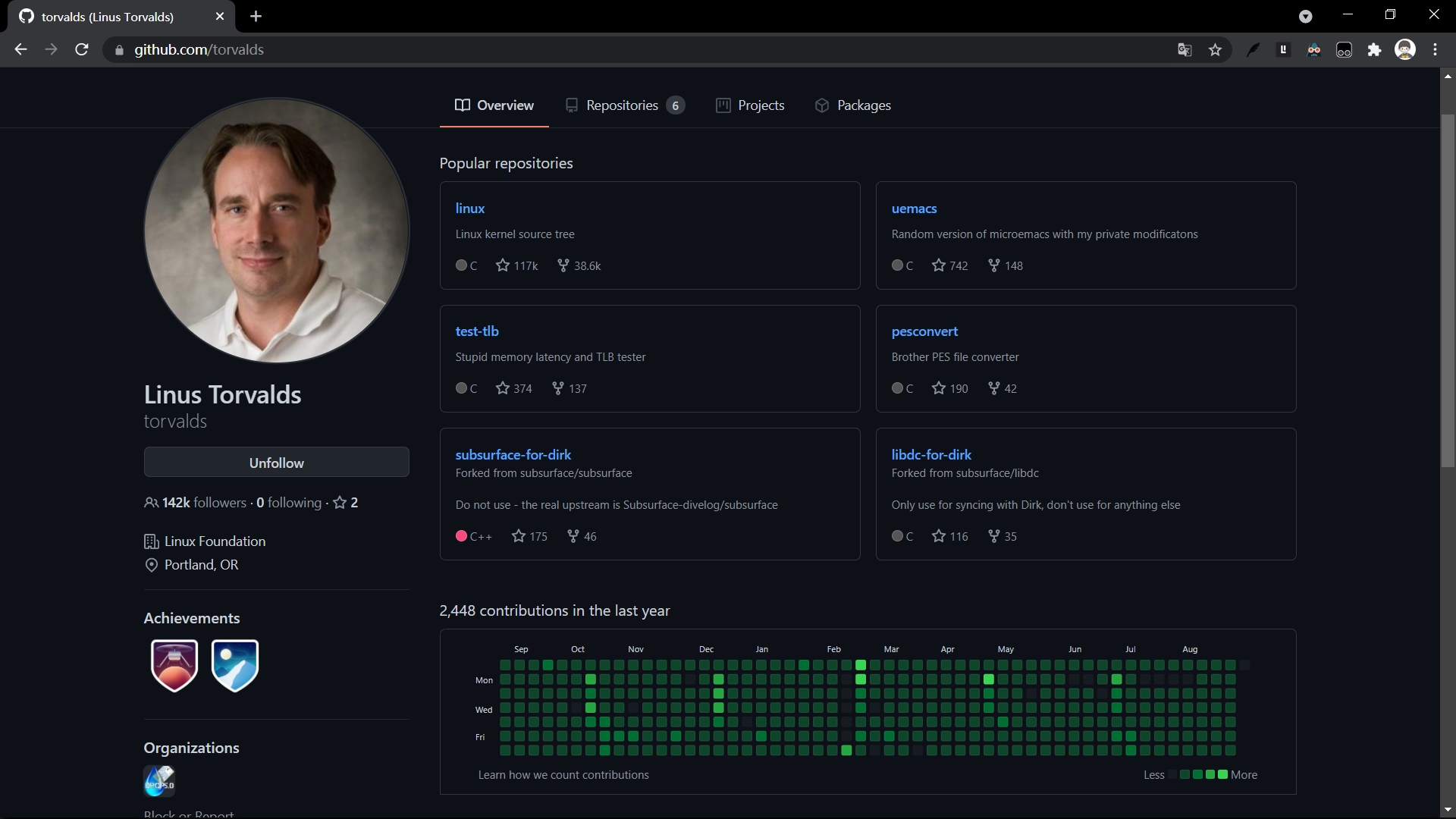
我们在GitHub上见到过更炫酷的主页。
像这样
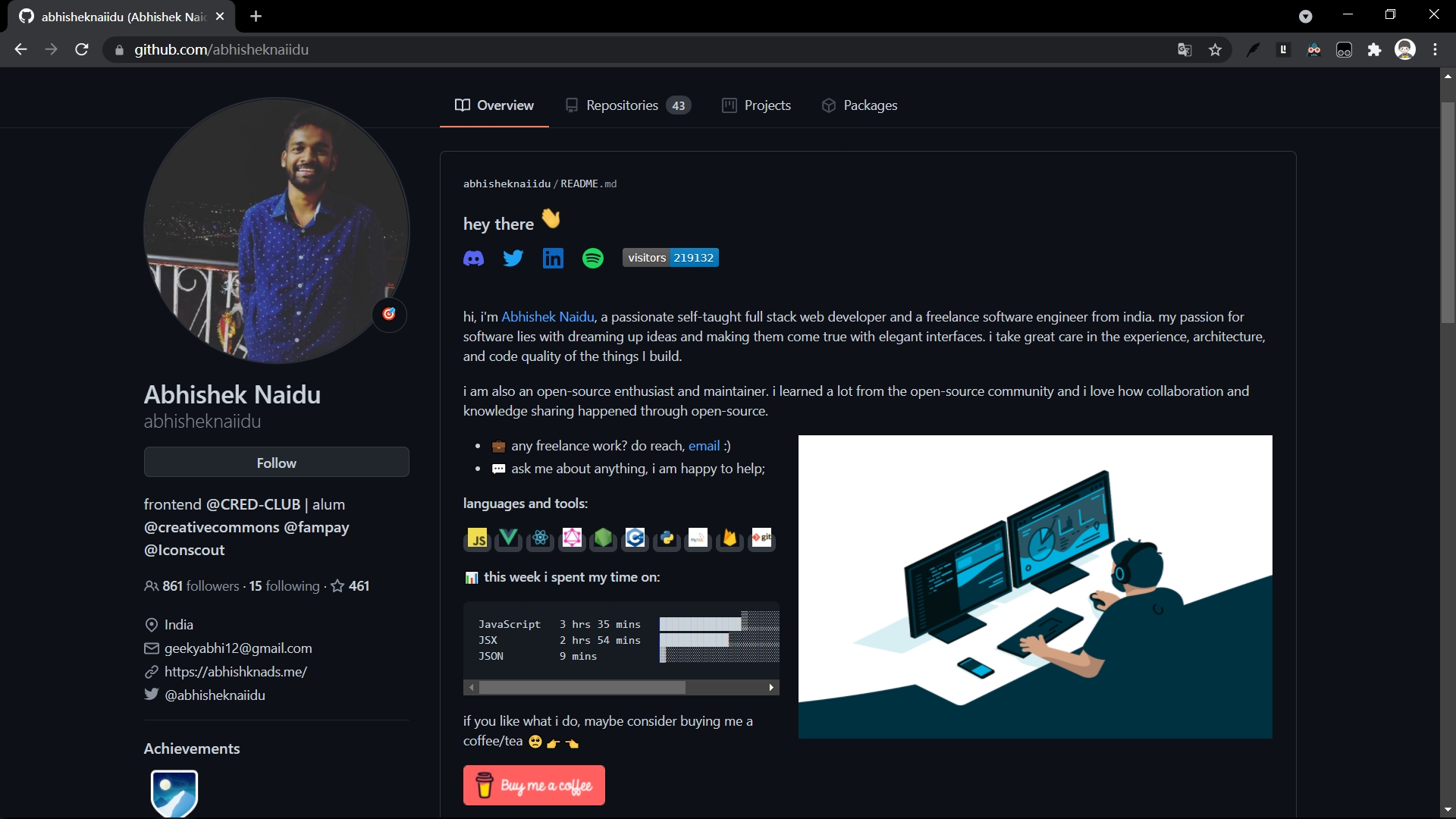
这样
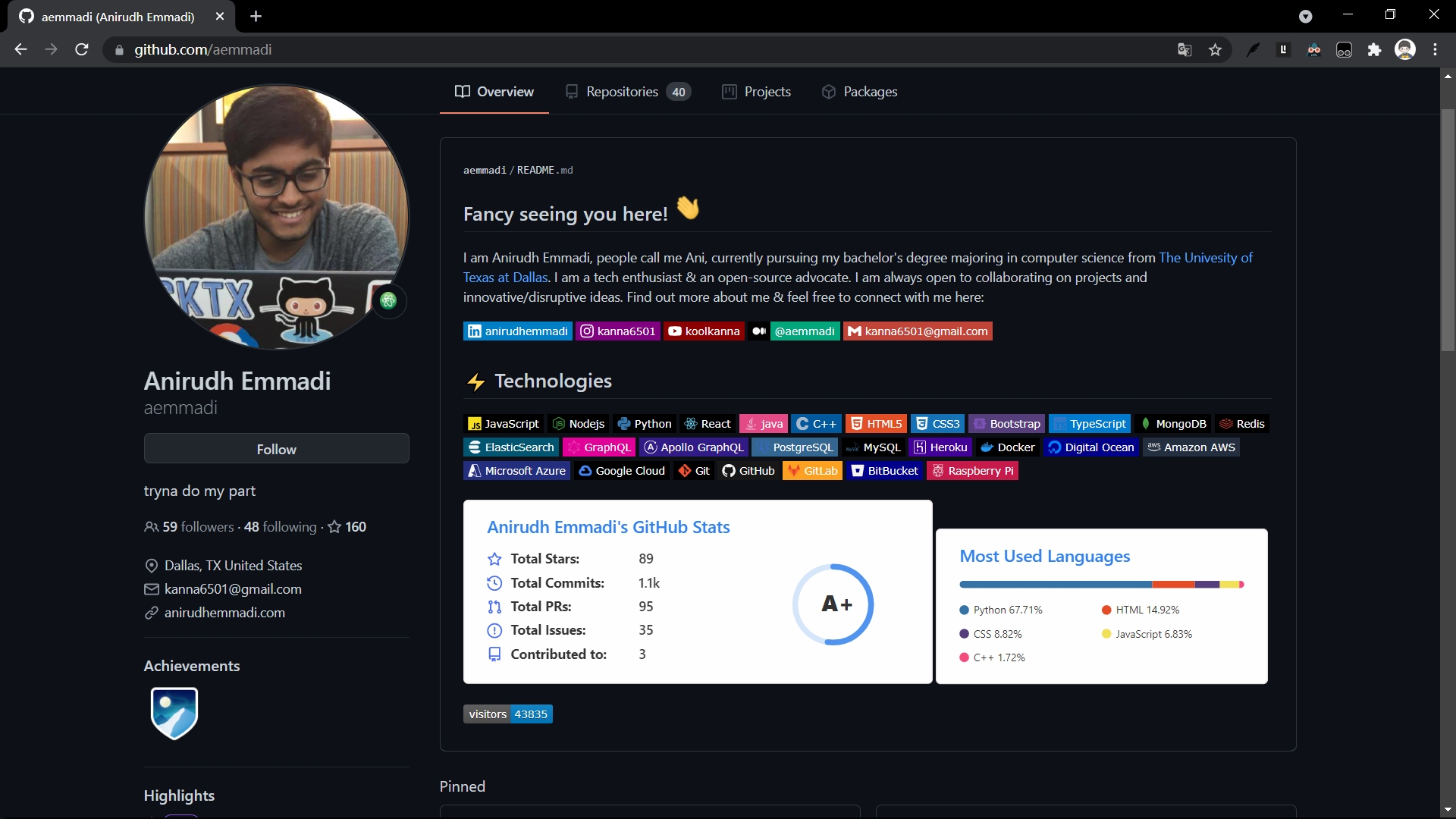
甚至你可以在GitHub主页上下棋
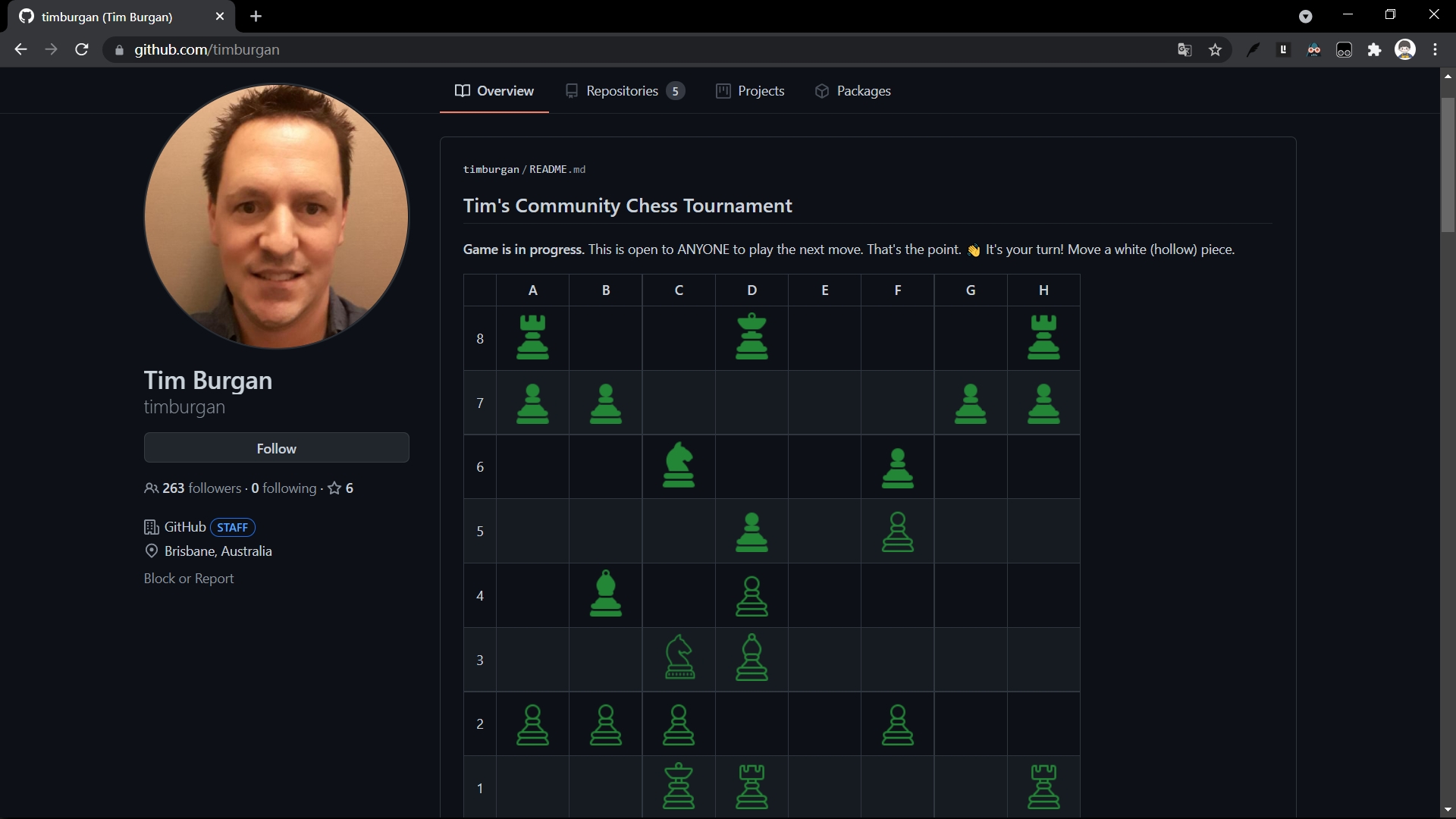
显示自己的社交状态
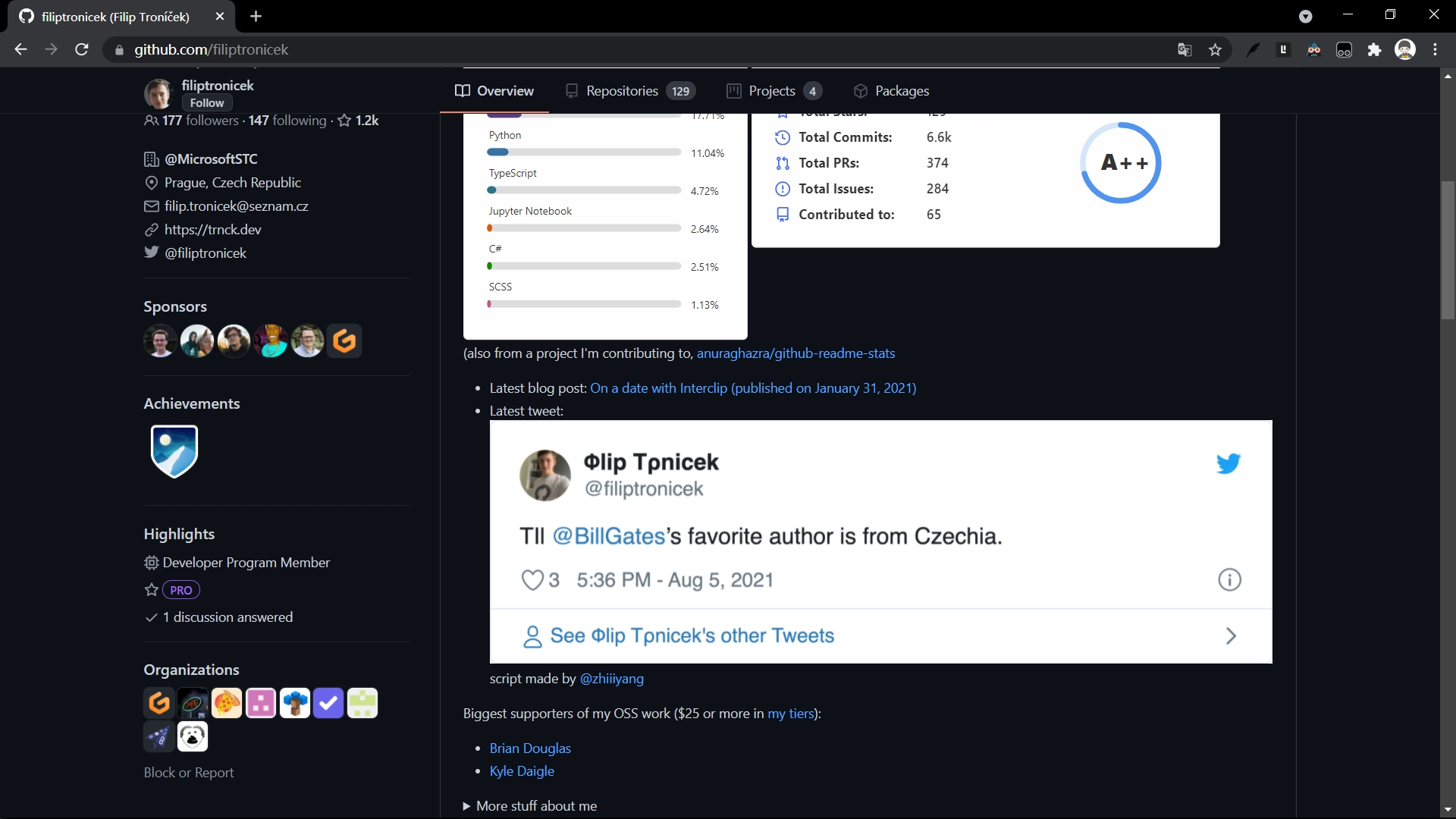
哇哦,太酷了,那么如何拥有呢?
二、如何实现
2.1 配置和文档
设置和管理 GitHub 配置文件文档:设置和管理 GitHub 配置文件 - GitHub 文档
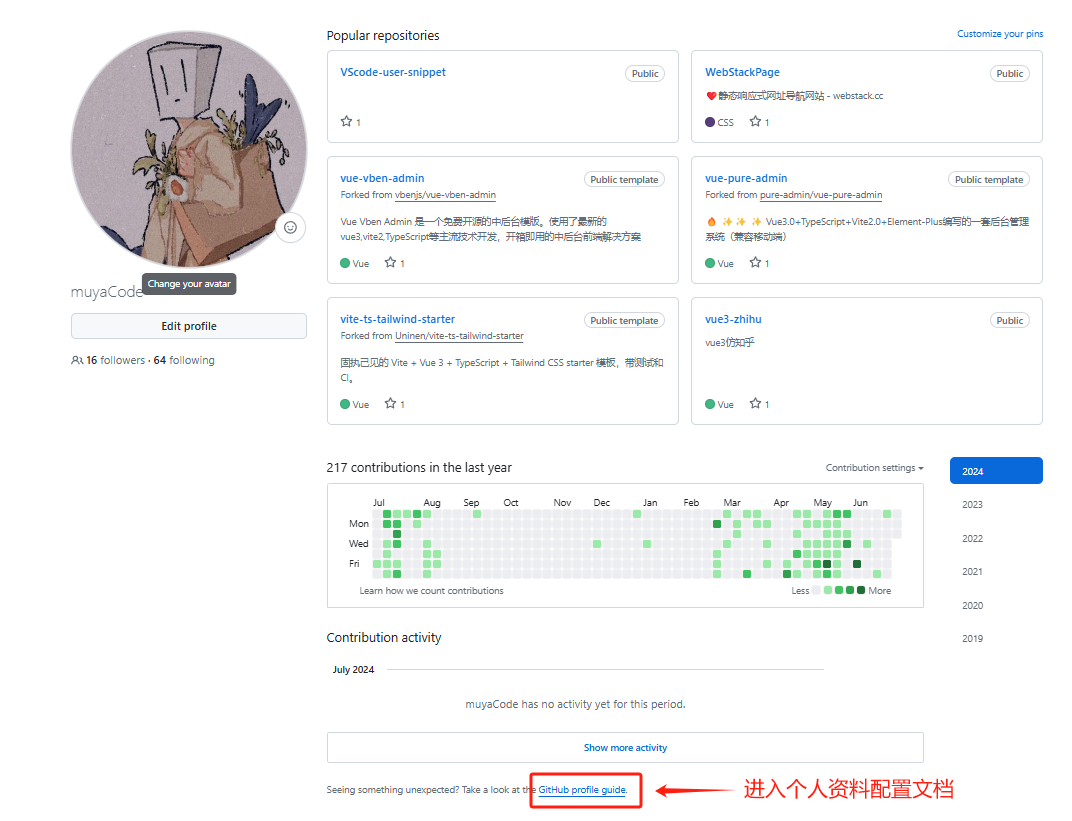
2.2 创建public公开权限仓库,并勾选添加一个 README.md自述文件配置
其实DIY Github 的个人主页很简单,我们只需要新建一个仓库名和自己 Github 用户名相同的仓库,并且勾选添加一个 README.md自述文件即可。
此仓库必须设置为公开状态
具体文档:
新建一个同名仓库,并添加一个README自述文件后确认
创建成功,再回到个人首页,便会出现再仓库的顶部。
下一步就是编辑 Markdown 文件按照我们想要的样式进行 DIY 了。
2.3 个性化自定义配置(同理以下也支持仓库的README.md文件美化)
Github提供了这样一个特殊的markdown文件以供我们DIY主页,扩展性很高,如果熟悉HTML,CSS以及MarkDown 语法,可配置出自己独特个性的GitHub主页。
emoji 的表情符号代码
Complete list of github markdown emoji markup
🎁 Emoji cheat sheet for GitHub, Basecamp, Slack & more (webfx.com)
📙 Emojipedia — 😃 Home of Emoji Meanings 💁👌🎍😍
😀😃😄😁😆😅🤣😂🙂🙃😉😊😇🥰😍🤩😘😗☺️😚😙🥲😋😛😜🤪😝🤑🤗🤭🤫🤔🤐🤨😐😑😶😏😒🙄😬🤥😌😔😪🤤😴😷🤒🤕🤢🤮🤧🥵🥶🥴😵🤯🤠🥳🥸😎🤓🧐😕😟🙁☹️😮😯😲😳🥺😦😧😨😰😥😢😭😱😖😣😞😓😩😫🥱😤😡😠🤬
👶🧒👦👧🧑👱👨🧔👨🦰👨🦱👨🦳👨🦲👩👩🦰🧑🦰👩🦱🧑🦱👩🦳🧑🦳👩🦲🧑🦲👱♀️👱♂️🧓👴👵🙍🙍♂️🙍♀️🙎🙎♂️🙎♀️🙅🙅♂️🙅♀️🙆🙆♂️🙆♀️💁💁♂️💁♀️🙋🙋♂️🙋♀️🧏🧏♂️🧏♀️🙇🙇♂️🙇♀️🤦🤦♂️🤦♀️🤷🤷♂️🤷♀️🧑⚕️👨⚕️👩⚕️🧑🎓👨🎓👩🎓🧑🏫👨🏫👩🏫🧑⚖️👨⚖️👩⚖️🧑🌾👨🌾👩🌾🧑🍳👨🍳👩🍳🧑🔧👨🔧👩🔧🧑🏭👨🏭👩🏭🧑💼👨💼👩💼🧑🔬👨🔬👩🔬🧑💻👨💻👩💻🧑🎤👨🎤👩🎤🧑🎨👨🎨👩🎨🧑✈️👨✈️👩✈️🧑🚀👨🚀👩🚀🧑🚒👨🚒👩🚒👮👮♂️👮♀️🕵️🕵️♂️🕵️♀️💂💂♂️💂♀️🥷👷👷♂️👷♀️🤴👸👳👳♂️👳♀️👲🧕🤵🤵♂️🤵♀️👰👰♂️👰♀️🤰🤱👩🍼👨🍼🧑🍼👼🎅🤶🧑🎄🦸🦸♂️🦸♀️🦹🦹♂️🦹♀️🧙🧙♂️🧙♀️🧚🧚♂️🧚♀️🧛🧛♂️🧛♀️🧜🧜♂️🧜♀️🧝🧝♂️🧝♀️🧞🧞♂️🧞♀️🧟🧟♂️🧟♀️💆💆♂️💆♀️💇💇♂️💇♀️🚶🚶♂️🚶♀️🧍🧍♂️🧍♀️🧎🧎♂️🧎♀️🧑🦯👨🦯👩🦯🧑🦼👨🦼👩🦼🧑🦽👨🦽👩🦽🏃🏃♂️🏃♀️💃🕺🕴️👯👯♂️👯♀️🧖🧖♂️🧖♀️🧘🧑🤝🧑👭👫👬💏👩❤️💋👨👨❤️💋👨👩❤️💋👩💑👩❤️👨👨❤️👨👩❤️👩👪👨👩👦👨👩👧👨👩👧👦👨👩👦👦👨👩👧👧👨👨👦👨👨👧👨👨👧👦👨👨👦👦👨👨👧👧👩👩👦👩👩👧👩👩👧👦👩👩👦👦👩👩👧👧👨👦👨👦👦👨👧👨👧👦👨👧👧👩👦👩👦👦👩👧👩👧👦👩👧👧🗣️👤👥🫂
👋🤚🖐️✋🖖👌🤌🤏✌️🤞🤟🤘🤙👈👉👆🖕👇☝️👍👎✊👊🤛🤜👏🙌👐🤲🤝🙏✍️💅🤳💪
👣👀👁️👄💋👂🦻👃👅🧠🫀🫁🦷🦴💪🦾🦿🦵🦶👓🕶️🥽🥼🦺👔👕👖🧣🧤🧥🧦👗👘🥻🩱🩲🩳👙👚👛👜👝🎒🩴👞👟🥾🥿👠👡🩰👢👑👒🎩🎓🧢🪖⛑️💄💅💍💼🌂☂️💈🛀🛌💥💫💦💨
📱📲📶📳📴☎📞📟📠🤳
♻🏧🚮🚰♿🚹🚺🚻🚼🚾⚠🚸⛔🚫🚳🚭🚯🚱🚷🔞💈
🙈🙉🙊💥💫💦💨🐵🐒🦍🦧🐶🐕🦮🐕🦺🐩🐺🦊🦝🐱🐈🐈⬛🦁🐯🐅🐆🐴🐎🦄🦓🦌🦬🐮🐂🐃🐄🐷🐖🐗🐽🐏🐑🐐🐪🐫🦙🦒🐘🦏🦛🐭🐁🐀🐹🐰🐇🐿️🦫🦔🦇🐻🐻❄️🐨🐼🦥🦦🦨🦘🦡🐾🦃🐔🐓🐣🐤🐥🐦🐧🕊️🦅🦆🦢🦉🦩🦚🦜🐸🐊🐢🦎🐍🐲🐉🦕🦖🐳🐋🐬🦭🐟🐠🐡🦈🐙🐚🐌🦋🐛🐜🐝🪲🐞🦗🪳🕷️🕸️🦂🦟🦠🦀🦞🦐🦑
💐🌸💮🏵️🌹🥀🌺🌻🌼🌷🌱🌲🌳🌴🌵🌾🌿☘️🍀🍁🍂🍃
🌍🌎🌏🌐🪨🌑🌒🌓🌔🌕🌖🌗🌘🌙🌚🌛🌜☀️🌝🌞⭐🌟🌠☁️⛅⛈️🌤️🌥️🌦️🌧️🌨️🌩️🌪️🌫️🌬️🌈☂️☔⚡❄️☃️⛄☄️🔥💧🌊
🍇🍈🍉🍊🍋🍌🍍🥭🍎🍏🍐🍑🍒🍓🥝🍅🥥🥑🍆🥔🥕🌽🌶️🥒🥬🥦🧄🧅🍄🥜🌰🍞🥐🥖🫓🥨🥯🥞🧇🧀🍖🍗🥩🥓🍔🍟🍕🌭🥪🌮🌯🥙🧆🥚🍳🥘🍲🥣🥗🍿🧈🧂🥫🍱🍘🍙🍚🍛🍜🍝🍠🍢🍣🍤🍥🥮🍡🥟🥠🥡🦪🍦🍧🍨🍩🍪🎂🍰🧁🥧🍫🍬🍭🍮🍯🍼🥛☕🫖🍵🍶🍾🍷🍸🍹🍺🍻🥂🥃🥤🧋🧃🧉🧊🥢🍽️🍴🥄
🧗🧗♂️🧗♀️🤺🏇⛷️🏂🏌️🏌️♂️🏌️♀️🏄🏄♂️🏄♀️🚣🚣♂️🚣♀️🏊🏊♂️🏊♀️⛹️⛹️♂️⛹️♀️🏋️🏋️♂️🏋️♀️🚴🚴♂️🚴♀️🚵🚵♂️🚵♀️🤸🤸♂️🤸♀️🤼🤼♂️🤼♀️🤽🤽♂️🤽♀️🤾🤾♂️🤾♀️🤹🤹♂️🤹♀️🧘🧘♂️🧘♀️🎪🛹🛼🛶🎗️🎟️🎫🎖️🏆🏅🥇🥈🥉⚽⚾🥎🏀🏐🏈🏉🎾🥏🎳🏏🏑🏒🥍🏓🏸🥊🥋🥅⛳⛸️🎣🎽🎿🛷🥌🎯🎱🎮🎰🎲🧩♟️🎭🎨🧵🧶🎼🎤🎧🎷🪗🎸🎹🎺🎻🥁🪘🎬🏹
😈👿👹👺💀☠👻👽👾💣
👣🎠🎡🎢🚣🏔️⛰️🌋🗻🏕️🏖️🏜️🏝️🏞️🏟️🏛️🏗️🛖🏘️🏚️🏠🏡🏢🏣🏤🏥🏦🏨🏩🏪🏫🏬🏭🏯🏰💒🗼🗽⛪🕌🛕🕍⛩🕋⛲⛺🌁🌃🏙️🌄🌅🌆🌇🌉🎠🎡🎢🚂🚃🚄🚅🚆🚇🚈🚉🚊🚝🚞🚋🚌🚍🚎🚐🚑🚒🚓🚔🚕🚖🚗🚘🚙🛻🚚🚛🚜🏎️🏍️🛵🛺🚲🛴🚏🛣️🛤️⛽🚨🚥🚦🚧⚓⛵🚤🛳️⛴️🛥️🚢✈️🛩️🛫🛬🪂💺🚁🚟🚠🚡🛰️🚀🛸🪐🌠🌌⛱️🎆🎇🎑💴💵💶💷🗿🛂🛃🛄🛅🧭
💌💎🔪💈🚪🚽🚿🛁⌛⏳⌚⏰🎈🎉🎊🎎🎏🎐🎀🎁📯📻📱📲☎📞📟📠🔋🔌💻💽💾💿📀🎥📺📷📹📼🔍🔎🔬🔭📡💡🔦🏮📔📕📖📗📘📙📚📓📃📜📄📰📑🔖💰💴💵💶💷💸💳✉📧📨📩📤📥📦📫📪📬📭📮✏✒📝📁📂📅📆📇📈📉📊📋📌📍📎📏📐✂🔒🔓🔏🔐🔑🔨🔫🔧🔩🔗💉💊🚬🔮🚩🎌💦💨
♠️♥️♦️♣️🃏🀄🎴🔇🔈🔉🔊📢📣📯🔔🔕🎵🎶💹🛗🏧🚮🚰♿🚹🚺🚻🚼🚾⚠️🚸⛔🚫🚳🚭🚯🚱🚷📵🔞☢️☣️⬆️↗️➡️↘️⬇️↙️⬅️↖️↕️↔️↩️↪️⤴️⤵️🔃🔄🔙🔚🔛🔜🔝🛐⚛️🕉️✡️☸️☯️✝️☦️☪️☮️🕎🔯♈♉♊♋♌♍♎♏♐♑♒♓⛎🔀🔁🔂▶️⏩⏭️⏯️◀️⏪⏮️🔼⏫🔽⏬⏸️⏹️⏺️⏏️🎦🔅🔆📶📳📴♀️♂️✖️➕➖➗♾️‼️⁉️❓❔❕❗〰️💱💲⚕️♻️⚜️🔱📛🔰⭕✅☑️✔️❌❎➰➿ 〽️✳️✴️❇️©️®️™️#️⃣*️⃣0️⃣1️⃣2️⃣3️⃣4️⃣5️⃣6️⃣7️⃣8️⃣9️⃣🔟🔠🔡🔢🔣🔤🅰️🆎🅱️🆑🆒🆓ℹ️🆔Ⓜ️🆕🆖🅾️🆗🅿️🆘🆙🆚🈁🈂️🈷️🈶🈯🉐🈹🈚🈲🉑🈸🈴🈳㊗️㊙️🈺🈵🔴🟠🟡🟢🔵🟣🟤⚫⚪🟥🟧🟨🟩🟦🟪🟫⬛⬜◼️◻️◾◽▪️▫️🔶🔷🔸🔹🔺🔻💠🔘🔳🔲🏁🚩🎌🏴🏳️🏳️🌈🏳️⚧️🏴☠️
🐁🐂🐅🐇🐉🐍🐎🐐🐒🐓🐕🐖
♈♉♊♋♌♍♎♏♐♑♒♓⛎
🕛🕧🕐🕜🕑🕝🕒🕞🕓🕟🕔🕠🕕🕡🕖🕢🕗🕣🕘🕤🕙🕥🕚🕦⌛⏳⌚⏰⏱⏲🕰
💘❤💓💔💕💖💗💙💚💛💜💝💞💟❣
💐🌸💮🏵️🌹🥀🌺🌻🌼🌷🌱🌿☘️🍀
🌿☘️🍀🍁🍂🍃
🌑🌒🌓🌔🌕🌖🌗🌘🌙🌚🌛🌜🌝
🍇🍈🍉🍊🍋🍌🍍🍎🍏🍐🍑🍒🍓🥝
💴💵💶💷💰💸💳
🚂🚃🚄🚅🚆🚇🚈🚉🚊🚝🚞🚋🚌🚍🚎🚏🚐🚑🚒🚓🚔🚕🚖🚗🚘🚚🚛🚜🚲⛽🚨🚥🚦🚧⚓⛵🚣🚤🚢✈💺🚁🚟🚠🚡🚀
🏟️🏛️🏗️🛖🏘️🏚️🏠🏡🏢🏣🏤🏥🏦🏨🏩🏪🏫🏬🏭🏯🏰💒🗼🗽⛪🕌🛕🕍⛩️🕋⛲⛺🌁🌃🏙️🌄🌅🌆🌇🌉
📱📲☎️📞📟📠🔋🔌💻🖥️🖨️⌨️🖱️🖲️💽💾💿📀🧮🎥🎞️📽️📺📷📸📹📼🔍🔎🕯️💡🔦🏮🪔📔📕📖📗📘📙📚📓📒📃📜📄📰🗞️📑🔖🏷️💰🪙💴💵💶💷💸💳🧾✉️📧📨📩📤📥📦📫📪📬📭📮🗳️✏️✒️🖋️🖊️🖌️🖍️📝📁📂🗂️📅📆🗒️🗓️📇📈📉📊📋📌📍📎🖇️📏📐✂️🗃️🗄️🗑️🔒🔓🔏🔐🔑🗝️
⬆↗➡↘⬇↙⬅↖↕↔↩↪⤴⤵🔃🔄🔙🔚🔛🔜🔝
GitHub专用的emoji
:bowtie: bowtie
:neckbeard: neckbeard
:octocat: octocat
:shipit: shipit
:trollface: trollface
:suspect: suspect
:hurtrealbad: hurtrealbad
:feelsgood: feelsgood
:goberserk: goberserk
:finnadie: finnadie
:rage1: rage1
:rage2: rage2
:rage3: rage3
:rage4: rage4
:godmode: godmode添加浮动图像或 GIF
<img align="right" alt="Coding" width="400" src="add your link here">社交图标部分
<h3 align="left">Connect with me:</h3><p align="left"><a href="your link" target="blank"><img align="center" src="https://cdn./npm/simple-icons@3.0.1/icons/twitter.svg" alt="" height="30" width="40" /></a><a href="your link" target="blank"><img align="center" src="https://cdn./npm/simple-icons@3.0.1/icons/linkedin.svg" alt="" height="30" width="40" /></a><a href="your link" target="blank"><img align="center" src="https://cdn./npm/simple-icons@3.0.1/icons/instagram.svg" alt="" height="30" width="40" /></a><a href="your link" target="blank"><img align="center" src="https://cdn./npm/simple-icons@3.0.1/icons/youtube.svg" alt="" height="30" width="40" /></a></p>语言和工具部分
<h3 align="left">Languages and Tools:</h3><p align="left"> <a href="https://www./" target="_blank"> <img src="https://devicons./devicon/devicon.git/icons/c/c-original.svg" alt="c" width="40" height="40"/> </a> <a href="https://www./cpp/" target="_blank"> <img src="https://devicons./devicon/devicon.git/icons/cplusplus/cplusplus-original.svg" alt="cplusplus" width="40" height="40"/> </a> <a href="https://www./css/" target="_blank"> <img src="https://devicons./devicon/devicon.git/icons/css3/css3-original-wordmark.svg" alt="css3" width="40" height="40"/> </a> <a href="https://www./" target="_blank"> <img src="https://www./logos/figma/figma-icon.svg" alt="figma" width="40" height="40"/> </a> <a href="https://v" target="_blank"> <img src="https://www./logos/flutterio/flutterio-icon.svg" alt="flutter" width="40" height="40"/> </a> <a href="https:///" target="_blank"> <img src="https://www./logos/git-scm/git-scm-icon.svg" alt="git" width="40" height="40"/> </a> <a href="https://www./html/" target="_blank"> <img src="https://devicons./devicon/devicon.git/icons/html5/html5-original-wordmark.svg" alt="html5" width="40" height="40"/> </a> <a href="https://www./" target="_blank"> <img src="https://devicons./devicon/devicon.git/icons/linux/linux-original.svg" alt="linux" width="40" height="40"/> </a> <a href="https://www./en" target="_blank"> <img src="https://devicons./devicon/devicon.git/icons/photoshop/photoshop-plain.svg" alt="photoshop" width="40" height="40"/> </a> <a href="https://www." target="_blank"> <img src="https://devicons./devicon/devicon.git/icons/python/python-original.svg" alt="python" width="40" height="40"/> </a> </p>1.Metrics(GitHub 信息统计)
GitHub 数据统计,需要用到一个在线工具「Metrics」,打开网站之后,在左侧输入你的 GitHub ID,稍等一会,就会返回右侧所有和你相关的数据。
点击右侧的 Markdown code 选项卡,切换到统计视图对应的 Markdown 链接,复制代码添加到README.md文件中。
代码格式可以是markdown语法,也可以是HTML语法,但HTML的扩展性更强一点,建议采用HTML语法格式书写。
<div align="center">
<img src="https://metrics.lecoq.io/GitHubName?template=classic&config.timezone=Asia%2FShanghai">
</div>网站数据卡片
在 README 中展示你在知乎,GitHub,B 站,LeetCode,掘金,CSDN,牛客等网站的数据,也可用于服务状态监控. Show your LeetCode & GitHub stats in GitHub Profile。
GitHub:https://github.com/songquanpeng/stats-cards
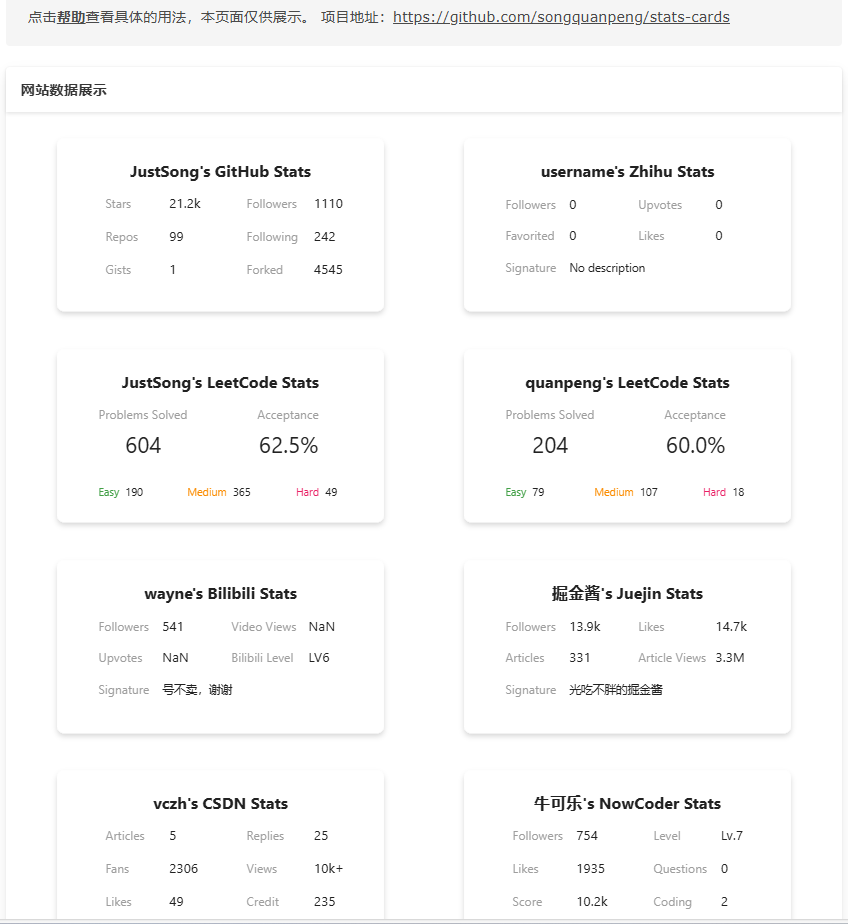
2、GitHub Stats Card(GitHub 统计卡片)
在你的自述文件中获取动态生成的 GitHub 统计信息:https://github.com/anuraghazra/github-readme-stats
详情可以看上面的官方文档,在README.md添加如下代码,查看展示demo.
<div align="center">
<img height="137px" src="https://github-readme-stats.vercel.app/api?username=GitHubName&hide_title=true&hide_border=true&show_icons=trueline_height=21&text_color=000&icon_color=000&bg_color=0,ea6161,ffc64d,fffc4d,52fa5a&theme=graywhite" />
</div>[](https://github.com/anuraghazra/github-readme-stats)WakaTime:统计写代码的语言种类以及时长
官网:WakaTime - Dashboards for developers
它是免费的。尽管它有 Pro 版的,但是一般没必要,基础版足够了。它不是一款软件,而是一款插件,一款在几乎所有 IDE 中都能下载的插件。
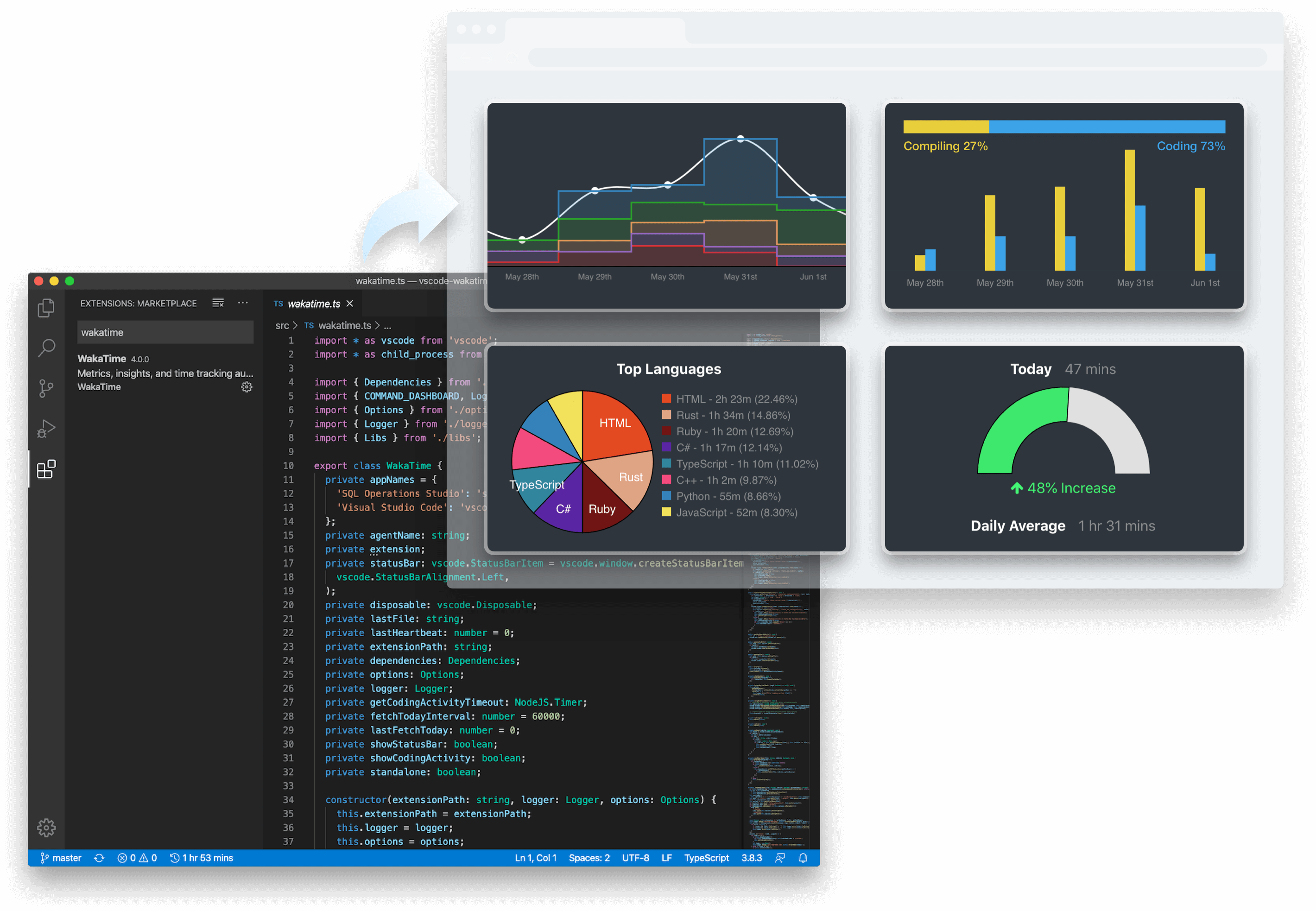
注册 WakaTime 账号
这里,我们注册的时候,选择使用 GitHub 账号注册并绑定:
进入官网(上面给了链接),点击右上角的 “Log in”(登录),此时我们没有账号,我们点击页面底部的 “Sign up”(注册),此时会跳转到注册页面,再点击 “Sign up with GitHub” 便可以完成注册!这样,WakaTime 就和我们的 GitHub 绑定了。
WakaTime 的使用
在 WakaTime 官网登录账号,即可看到数据面板,点击右上角用户头像,可以配置一些选项,在其中找到名为 Secret API Key 的字样,其后面有一段密钥,这段密钥是与你 WakaTime 账号绑定在一起的,唯一的一个。
打开任意主流的 IDE,搜索并下载插件/扩展:WakaTime,重启 IDE 激活插件/扩展后,它会要求你输入一段密钥,把上面得到的密钥输入进去,IDE 就会记录你写代码的时长、语种等数据,并发送到 WakaTime 官网进行统计。(放心,这段密钥只需要输入一次,除非你卸载重装 WakaTime 插件)
代码编写总时长
<img width="800" src="https://github-readme-activity-graph.vercel.app/graph?username={YOUR_USERNAME}&theme=github-compact&hide_border=true&area=true" />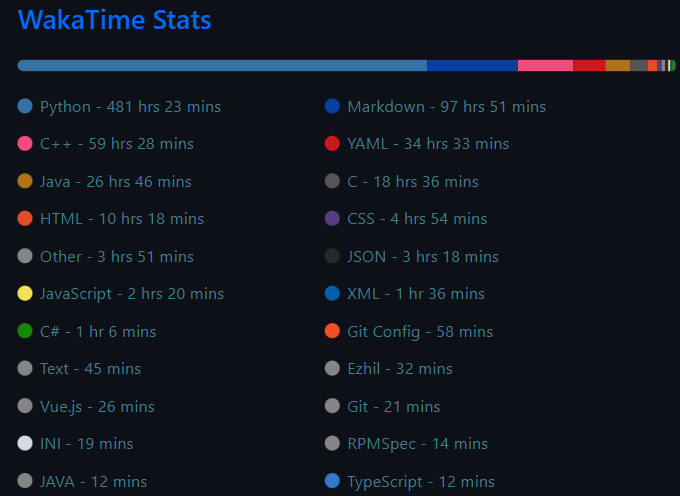
开源项目
<img align="center" src="https://github-readme-stats.vercel.app/api/wakatime?username={YOUR_USERNAME}&theme=transparent&hide_border=true&layout=compact&langs_count=22" />将代码中的 {YOUR_USERNAME} 改成你自己的就行。还有其它很多的展示形式,大家自行去开源项目的自述文件中看吧!
3、Most used languages(GitHub 使用语言比例统计)
在你的自述文件中添加使用编程语言对比统计图:https://github.com/anuraghazra/github-readme-stats
<div align="center">
<img src="https://github-readme-stats.vercel.app/api/top-langs/?username=GitHubName&hide_title=true&hide_border=true&layout=compact&langs_count=6&text_color=000&icon_color=fff&bg_color=0,52fa5a,4dfcff,c64dff&theme=graywhite" />
</div>贪吃蛇代码贡献图
GitHub:Platane/snk:🟩⬜从 github 用户贡献图生成贪吃蛇游戏,并将屏幕截图输出为动画 svg 或 gif
萌萌计数器
一款多种风格可选的萌萌计数器。Moe-counter 每被刷新一次,显示的数字便会 +1,借此达到计数的目的。
GitHub:journey-ad/Moe-Counter: 多种风格可选的萌萌计数器 (github.com)
在线:Moe Counter! (moe-counter.glitch.me)
打开这个网址后,在最下面Tool一栏中,可以看到一个链接:https://count.getloli.com/get/@:name?theme=asoul,凭借这个链接即可直接使用。
其中 :name 是计数器的 ID,使用不同的 name 就可以生成不同的计数器。
后面的 asoul 则是计数器的主题外观,Moe-counter 拥有多种风格可选,点击 asoul 便出现选择框可以选择其他主题外观,点击 Get 即可查看预览效果。
rule34 这个主题会动。
粘贴以下在markdown:
统计访问次数
GitHub:YogPanjarale/profile-counter:一个配置文件计数器,每次点击都会更新,看起来不错 (github.com)
# 访问次数
说明:
{ubrong}替换为自己的标记,建议使用 github用户名。注意这个值可以是任意的,因为它仅是一个标记。
统计访问次数
技术栈图标展示
GitHub:tandpfun/skill-icons:在 Github 自述文件或简历上轻松✨展示您的技能
使用方式
<img align="center" src="https://skillicons.dev/icons?i={YOUR_TECH_STACK}&theme=light" />将上述代码中的 {YOUR_TECH_STACK} 改成你想要的,多个以逗号方式间隔,支持的图标以及更多的配置选项见开源项目的自述文件。
页面顶部和底部的动图
动态图像渲染
GitHub:kyechan99/capsule-render:🌈动态胶片图像渲染 (github.com)
页面顶部(section=header)
<p align="center">
<img src="https://capsule-render.vercel.app/api?type=waving&color=timeGradient&height=300&§ion=header&text={TITLE}&fontSize=90&fontAlign=50&fontAlignY=30&desc={SUB_TITLE}&descAlign=50&descSize=30&descAlignY=60&animation=twinkling" />
</p>其中,{TITLE} 替换成你想要的大标题,{SUB_TITLE} 替换成你想要的小标题。
页面底部(section=footer)
<p align="center">
<img src="https://capsule-render.vercel.app/api?type=waving&color=timeGradient&height=300&§ion=footer&text={TITLE}&fontSize=90&fontAlign=50&fontAlignY=70&desc={SUB_TITLE}&descAlign=50&descSize=30&descAlignY=40&animation=twinkling" />
</p>同上,此外,需要配置更多个性化的选项,见上方此开源项目的链接。
4、Github Profile Trophy(GitHub 资料奖杯)
添加奖杯信息:https://github.com/ryo-ma/github-profile-trophy/
<div align="center">
<img src="https://github-profile-trophy.vercel.app/?username=GitHubName" />
</div>[](https://github.com5、GitHub 徽章
Shields.io
GitHub:徽章/盾牌:简洁、一致且清晰的 SVG 和光栅格式徽章 (github.com)
为你的开源项目生成高质量小徽章图标,直接复制链接使用:https://shields.io/
<span >
<img src="https://img.shields.io/badge/-HTML5-E34F26?style=flat-square&logo=html5&logoColor=white" />
<img src="https://img.shields.io/badge/-CSS3-1572B6?style=flat-square&logo=css3" />
<img src="https://img.shields.io/badge/-JavaScript-oringe?style=flat-square&logo=javascript" />
</span>

GitHub Profile Page 访问统计小徽章的开源项目
GitHub:antonkomarev/github-profile-views-counter:它计算您的 GitHub 个人资料被查看的次数。免费的云微服务。
<img src="https://komarev.com/ghpvc/?username={YOUR_USERNAME}&abbreviated=true" />将上述代码中的 {YOUR_USERNAME} 替换成你自己的用户名即可。更多配置选项见开源项目自述文件。
badgen
# 徽标
badgen的url格式说明:
https://badgen.net/badge/{subject}/{status}/{color}?icon=github
subject (string) 徽标左侧文字,如:node
status (string) 徽标右侧文案,如:16.0.1
color (string) 徽标右侧背景色,如:red,green等
icon (string) 图标,如:git,github,wiki等
dev.to
官网:📛 Awesome Badges - DEV Community
6、Visitor Badge(GitHub 访客徽章)
这个徽章会实时改变,记录此页面被访问的次数:https://visitor-badge.glitch.me/
<div align="center">
<img src="https://visitor-badge.glitch.me/badge?page_id=GitHubName" />
</div>7、GitHub Readme Activity Graph (GitHub 活动统计图 | 贡献统计图)
动态生成的活动图,用于显示您过去 31 天的 GitHub 活动:https://github.com/Ashutosh00710/github-readme-activity-graph/
<div align="center">
<img width="800" src="https://github-readme-activity-graph.vercel.app/graph?username={YOUR_USERNAME}&theme=github-compact&hide_border=true&area=true" />
</div>[](https://github.com/GitHubName)8、GitHub streak(GitHub 连续打卡|连续贡献 数据记录)
在 README 中展示您连续提交代码的次数:https://github.com/DenverCoder1/github-readme-streak-stats
官方有专门生成这个的网站:GitHub Readme Streak Stats Demo (demolab.com)
9、社交统计
在 README 中展示你在一些流行的网站的数据:https://github.com/songquanpeng/stats-cards
<div align="center">
<img src="https://stats.justsong.cn/api/csdn?id=weixin_50915462">
</div>https://stats.justsong.cn/api/csdn?id=weixin_50915462)]开发人员语录
GitHub:PiyushSuthar/github-readme-quotes:🔥将编程引号添加到 GitHub 自述文件
10、打字机效果动图
循环打字的效果:https://github.com/DenverCoder1/readme-typing-svg
官方有专门生成效果的网站:Readme Typing SVG - Demo Site (demolab.com)
生成之后,将 Markdown 代码复制到自己的 README.md 中即可。
<h1 align="center">
<a href="https://sunguoqi.com/">
<img src="https://readme-typing-svg.herokuapp.com/?lines=console.log(%22Hello%2C%20World!%22);哈哈哈,又开工啦!¢er=true&size=27">
</a>
</h1>个人主页生成器工具
官网:Profile Readme Generator (profile-readme-generator.com)
GitHub:VishwaGauravIn/github-profile-readme-maker:🏆最佳配置文件生成器,以最佳方式创建完美的 GitHub 配置文件自述文件。包括许多功能和工具,全部免费!💫
官网:GPRM : GitHub Profile ReadMe Maker (itsvg.in)
GitHub:wuyasong/github-profile-generator
官网:GitHub个人主页生成器 | 在几分钟内创建一个很棒的GitHub个人主页 (githubprofile.com)
完整 README.md 示例
个人示例
heartyang520
yumuing
- GitHub:
- 示例:yumuing (yumuing) (github.com)
erbanku
- GitHub:
- 示例:erbanku (Cactus) (github.com)
eryajf
- GitHub:
- 示例:eryajf (二丫讲梵) (github.com)
L1cardo
- GitHub:
- 示例:L1cardo (Licardo) (github.com)
codeacg
- GitHub:
- 示例:codeacg (乐宝) (github.com)
<p align="center">
<img src="https://capsule-render.vercel.app/api?type=waving&color=timeGradient&height=300&§ion=header&text=HI%20THERE!&fontSize=90&fontAlign=50&fontAlignY=30&desc=I%20am%20muyaCode!&descAlign=50&descSize=30&descAlignY=60&animation=twinkling">
</p>
<!-- https://github.com/DenverCoder1/readme-typing-svg -->
<p align="center">
<img src="https://readme-typing-svg.demolab.com?font=Orbitron&size=25&pause=1000¢er=true&vCenter=true&random=false&width=600&lines=Welcome+to+my+GitHub+profile+page!;I+am+super+obsessed+with+programming!" />
</p>
<p align="center">
<!-- https://github.com/anuraghazra/github-readme-stats -->
<img align="center" width="400" src="https://github-readme-stats.vercel.app/api?username=muyaCode&theme=transparent&include_all_commits=true&show_icons=true&hide_border=true" />
<!-- https://github.com/DenverCoder1/github-readme-streak-stats -->
<img align="center" width="400" src="https://streak-stats.demolab.com?user=muyaCode&theme=transparent&date_format=%5BY.%5Dn.j&hide_border=true" />
<br/>
<!-- https://github.com/Ashutosh00710/github-readme-activity-graph -->
<img width="800" src="https://github-readme-activity-graph.vercel.app/graph?username=muyaCode&theme=github-compact&hide_border=true&area=true">
<br/>
<!-- https://github.com/anuraghazra/github-readme-stats -->
<img align="center" src="https://github-readme-stats.vercel.app/api/wakatime?username=muyaCode&theme=transparent&hide_border=true&layout=compact&langs_count=22" />
<!-- https://github.com/anuraghazra/github-readme-stats -->
<img align="center" src="https://github-readme-stats.vercel.app/api/top-langs/?username=muyaCode&theme=transparent&hide_border=true&layout=donut-vertical&langs_count=6" />
<br/>
<!-- https://github.com/tandpfun/skill-icons -->
<img align="center" src="https://skillicons.dev/icons?i=py,c,cpp,cs,java,html,css,js,ts,md,matlab&theme=light" />
</p>
<!-- https://github.com/badges/shields -->
<p align="center">
<a href="https://github.com/muyaCode"><img src="https://img.shields.io/badge/GitHub-muyaCode-blue?logo=github" /></a>
<a href="https://muyaCode.blog.csdn.net"><img src="https://img.shields.io/badge/CSDN-小康2022-red?logo=data:image/png;base64,iVBORw0KGgoAAAANSUhEUgAAACAAAAAgCAMAAABEpIrGAAAB+FBMVEUAAABqMy7wroeAUEvuso1vOTNwOzbxt5WKYFyniYm/qKLe3s1sNTBsNjGQVkhvODR6Rj7ip4XutZOCU07wtpXxupnst5eKXFmJXlrwu5qKbWryv6Hzx62gfXuwiYb44tNvODNWNSuKUUbwr4iKUkXwsImCVUZ3Qjt5UkN3QjvwsYtGLSfws454SERyPzp4RD/ws4/ws49xPzvvtI/xtJBPODJ7S0Z7SkXWnIFiTkbVnIGCU0/ps5TxvaDwvqGSaWWSaGiOaGSTb2uPamXzx7HxyrCjhHrwrYVqMi3wrITuq4RrMy63eF9jPS/Cg2fupoLqqIHopoDfn3rXlnXAfmSwcluNWkfioHzmkXrihXXccW2zdFypbFehZlKFWUVzSTlwSTh7QThuNS9VMyjto4HlpH7ionzjh3bXmXXOkG/Mi22tb1l/UUB9TT15TDxtRzZcNytZNypRMCVPLiTrnn/cnXnZm3fZmHbhgXTddG7IiGvMgGrPY2S2gGK+e2K1dl7CXV6uel28WlqocFika1WnalWdbFOaYk6dYE6SYUySVkaQVUaIVkSCV0OHVEOJTkF4UD2CRTxmQTJaLCZXKyVNKyJJJR9EIx0+IRrTknLffXLabWzZbGzFi2u5emGucFqicVeXaFCSXUp1STpdOy1hNyxdMilXMCfoEl0hAAAAR3RSTlMA/vqLn+7meVAWDgX59/X13LSGgoF7c2hdVlJQLSklEff18/Ly7+zs5ubi4djX1szHxMG5uLSjnZaJhn1pXldEPT05Ny4nGbaUVn8AAAIPSURBVDjLvdNFlxpBEMDxBgLsknX3jbu7e1I1wzC4OyzusO7u7nFPvmYGwr4HWZJc8vI71at/H/rQTf65g3/pReclTX/qj0rKL175fW4ViBCRd0HQWjC/uFGCWaU3i/f3hyLMIXq873alKJVma3oqL8rvTw7Ns+qeALOCuMIEetTsvPBpbpdUsBSk0SMjdGag2ApJzgEBC4qxJdtQJtJDNtuYAjSCvfpMfKeMUslkOp3MoQTwxNLTup4uuyVuSfcqPoTeUfbIicN2JqoDsEW1p9zh6CowIeDXEXIfaMNasHtr+fb1nWXG7fEmGXvT2e2ZlCq4ZqChmVwC46Ar+DYe2dndjAzHk6nEsGx7d+NTPNDvGvTBVXKGMo3ie3/K8n3jm0WT6PK7NTNbm1/Nya4QjvbBOXIZjOPoVK4vmq1mzdwSUKtzGq2VWYwpnTjug2vkAdADiFa12z45EZZ5AVRfwhOTnxPdVsQBit9MiJivkqJ0Vv0x5vig1FOU3jPtcEz7Z7mlil9LOC33TiOiUwEAL139rEvNDQontzpZ95z8VI2IC8BRar16rSI9LXCrarKnWIhogTwWRGHOo2jgoRnA4Ms0ymgA0CKvgeS4y5sC6DAZ5UB19PbJAaZ4ApKn/gjNnXj1xmR63ct1+lg9+UVbJXDknZ1y4FS2Ffgytcch62hN4f/T3lhzgFPV2E7+qx9xsqq+PsbsOwAAAABJRU5ErkJggg==" /></a>
<a href="https://space.bilibili.com/498105668"><img src="https://img.shields.io/badge/哔哩哔哩-小康2022-pink?logo=bilibili" /></a>
<img src="https://img.shields.io/badge/QQ-2951256653-green?logo=tencentqq" />
<!-- https://github.com/antonkomarev/github-profile-views-counter -->
<img src="https://komarev.com/ghpvc/?username=muyaCode&abbreviated=true&color=yellow" />
</p>
<!-- https://github.com/kyechan99/capsule-render -->
<p align="center">
<img src="https://capsule-render.vercel.app/api?type=waving&color=timeGradient&height=300&§ion=footer&text=THE%20END!&fontSize=90&fontAlign=50&fontAlignY=70&desc=Hope%20your%20program%20is%20bug-free!&descAlign=50&descSize=30&descAlignY=40&animation=twinkling">
</p>三、开源个人主页案例
GitHub是一个大的开源代码托管仓库,自述文件(README.md)也是开源的,当我们看到好的创意,优秀的布局,炫酷的页面的时候,我们直接仓库里拉取就好了。
abhisheknaiidu/awesome-github-profile-readme:😎实时更新的精彩 GitHub 配置文件的精选列表
durgeshsamariya/awesome-github-profile-readme-templates:此存储库包含最佳配置文件自述文件供您参考。
kautukkundan/Awesome-Profile-README-templates:一组很棒的自述文件模板,可显示在您的个人资料中 (github.com)
EddieHubCommunity/awesome-github-profiles:具有出色自定义功能的 GitHub 配置文件列表,可用于获取灵感
coderjojo/creative-profile-readme:带有真棒自述文件的 GitHub 配置文件集合
eryajf/awesome-github-profile-readme-chinese: 🦩 优秀的中文区个人主页搜集
